如何实现一个轻量级的竖排文字显示控件
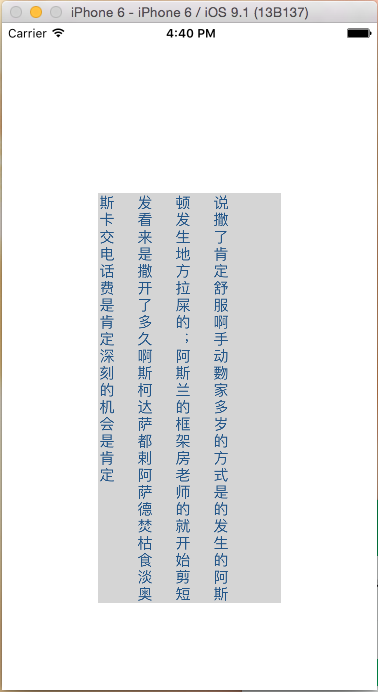
感谢卢克的博客和代码,给了我很多帮助和启发。卢克的博客里详细介绍了如何使用Core Text来绘制富文本,而且展示了苹果如何处理字体的分解图,加上苹果官方的demo,最终我拼凑出来一个竖排显示文字的控件。
竖排显示文字的核心思想
说起来很简单,可能大家也都看到过,其实在IOS的富文本属性中有两个不常用的属性:NSWritingDirectionAttributeName和NSVerticalGlyphFormAttributeName。 故名思议NSVerticalGlyphFormAttributeName就是控制文字竖向还是横向绘制,而NSWritingDirectionAttributeName控制的是文本绘制方向。 下面就很简单了,只需要把NSVerticalGlyphFormAttributeName设置为1(0 means horizontal text. 1 indicates vertical text.),NSWritingDirectionAttributeName设置为 @[@(NSWritingDirectionRightToLeft)],理论上就能实现一个古文风格的竖排显示效果了。
于是我满心欢喜的构建了一个富文本对象,并添加了这两个属性,然后发现并没有任何卵用。首先是NSVerticalGlyphFormAttributeName只针对英文起作用,其次NSVerticalGlyphFormAttributeName并没有改变绘制的方向。 这里我需要拎清楚两个概念:我在上面说NSWritingDirectionAttributeName控制的是文本绘制方向意思是文本从左到右绘制或者从右到左,这个我称之为文本绘制方向;我说NSVerticalGlyphFormAttributeName并没有改变绘制的方向 意思是把文字渲染到屏幕的方向。
在我设置了NSVerticalGlyphFormAttributeName之后,文本里面的字母顺时针旋转了90°,变成了竖向显示,但是整个文本还是一行。也许有人就会想直接把控件旋转90°不就行了么,对于单行文本 这种做法确实是最简单有效地,但是需要绘制多行文本的时候,这个方法就很难控制了。你需要创建多个UILabel并设置他们的坐标、宽高等等,还需要自己切分文本,分段显示。。。听起来就觉得不可能实现。。
偶然的机会,我在stackoverflow上看到一个提问,贴了一段代码,居然能实现了文本行变列,他提的问题是如何能使汉字和英文字符高度整体居中对齐。这种感觉就像是我还在解决温饱问题 而人家开始像怎么找乐子了。。。于是我那段代码扒了下来仔细研究了下。最核心的部分分为两个:
1.创建CTFrameRef的时候需要添加一个属性kCTFrameProgressionAttributeName
/*!
@const kCTFrameProgressionAttributeName
@abstract Specifies progression for a frame.
@discussion Value must be a CFNumberRef containing a CTFrameProgression.
Default is kCTFrameProgressionTopToBottom. This value determines
the line stacking behavior for a frame and does not affect the
appearance of the glyphs within that frame.
@seealso CTFramesetterCreateFrame
*/
CTFrameRef frame = CTFramesetterCreateFrame(framesetter,
CFRangeMake(0, 0),
path,
(CFDictionaryRef)@{(id)kCTFrameProgressionAttributeName: @(kCTFrameProgressionRightToLeft)});/*!
@enum CTFrameProgression
@abstract These constants specify frame progression types.
@discussion The lines of text within a frame may be stacked for either
horizontal or vertical text. Values are enumerated for each
stacking type supported by CTFrame. Frames created with a
progression type specifying vertical text will rotate lines
90 degrees counterclockwise when drawing.
@constant kCTFrameProgressionTopToBottom
Lines are stacked top to bottom for horizontal text.
@constant kCTFrameProgressionRightToLeft
Lines are stacked right to left for vertical text.
@constant kCTFrameProgressionLeftToRight
Lines are stacked left to right for vertical text.
*/
typedef CF_ENUM(uint32_t, CTFrameProgression) {
kCTFrameProgressionTopToBottom = 0,
kCTFrameProgressionRightToLeft = 1,
kCTFrameProgressionLeftToRight = 2
}至此我们就能控制文本的行变列。
2.让汉字保持竖向
添加了kCTFrameProgressionAttributeName属性后其实就相当于把绘制区域顺时针旋转了90°,汉字躺下了。。。因此我们需要为每个汉字额外设置一些样式:
/*!
@const kCTVerticalFormsAttributeName
@abstract Controls glyph orientation.
@discussion Value must be a CFBooleanRef. Default is false. A value of false
indicates that horizontal glyph forms are to be used, true
indicates that vertical glyph forms are to be used.
*/
extern const CFStringRef kCTVerticalFormsAttributeName CT_AVAILABLE(10_5, 4_3);
NSMutableAttributedString *attrStr = [[NSMutableAttributedString alloc] initWithString:self.text attributes:nil];
for (int i = 0; i < attrStr.length; i++) {
if ([self isChinese:self.text index:i]) {
[attrStr addAttribute:(id)kCTVerticalFormsAttributeName
value:@YES
range:NSMakeRange(i, 1)];
}
}这两步处理完之后我们的文本就能够竖向显示了,只是字母跟汉字不会右对齐。但是到这里我们才刚开始。
如何才能让文本居中显示?
使用Core Text绘制文本主要有
1.获取画布并设置好坐标系
//获取画布句柄
CGContextRef context = UIGraphicsGetCurrentContext();
//颠倒窗口 坐标计算使用的mac下的坐标系 跟ios的坐标系正好颠倒
CGContextSetTextMatrix(context, CGAffineTransformIdentity);
CGContextTranslateCTM(context, 0, self.bounds.size.height);
CGContextScaleCTM(context, 1.0, -1.0);2.生成需要绘制的内容
//生成富文本的信息 具体不懂 反正这是core text绘制的必须流程和对象
CTFramesetterRef framesetter = CTFramesetterCreateWithAttributedString((__bridge CFAttributedStringRef)self.attributedText);这里的attributedText就是一个富文本对象,我们可以设置行间距、字间距、颜色和字体等等一系列属性。
3.生成绘制区域
//这一步生成合适的绘制区域
CGPathRef path = [self createPathWithLines];createPathWithLines方法我们后面要讲,最简单的实现就是把整个self.bound作为绘制区域,就跟卢克的博客里写的一样
4.绘制
// Create a frame for this column and draw it.
CTFrameRef frame = CTFramesetterCreateFrame(framesetter,
CFRangeMake(0, 0),
path,</br>
(CFDictionaryRef)@{(id)kCTFrameProgressionAttributeName: @(kCTFrameProgressionRightToLeft)});
CTFrameDraw(frame, context);5.释放内存
//释放内存
CFRelease(frame);
CFRelease(path);
CFRelease(framesetter);由此可见想要实现居中显示,我们只需要计算出正确的绘制区域就行了。其实不光是居中,你想要啥对齐效果都可以通过设置绘制区域来达到。 计算绘制区域的方法可以参见我的代码都有详细的注释。
处理横竖屏切换
这个很简单,横竖屏切换会触发layoutSubviews方法,在layoutSubviews方法里重绘即可。
